How to Set Language Preferences on Different Devices
Introduction
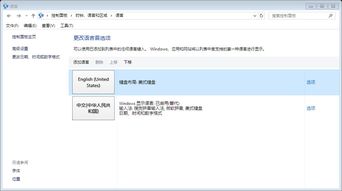
Language settings are an essential aspect of personalization on various devices. Whether you are a non-native English speaker or simply prefer using your native language, adjusting the language preferences on your device can enhance your user experience. In this article, we will guide you through the process of setting language preferences on different devices, including smartphones, computers, and applications.
Setting Language Preferences on Smartphones
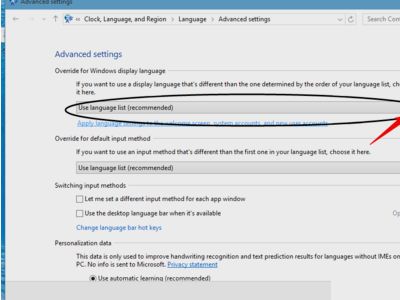
Smartphones are the most commonly used devices for communication and information access. Here's how to set language preferences on popular smartphone platforms:
Android
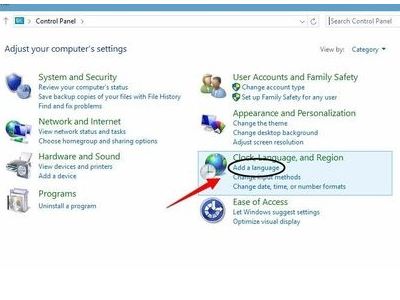
1. Open the 'Settings' app on your Android device.
2. Scroll down and tap on 'Language and input' or 'System' > 'Language & input'.
3. Under the 'Language' section, tap on the current language.
4. select the desired language from the list and confirm your choice.
iPhone
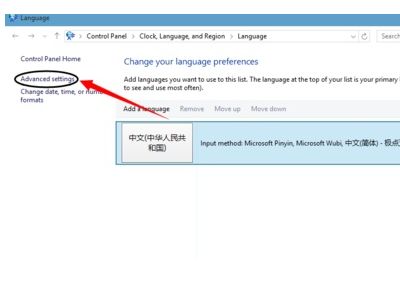
1. Go to the 'Settings' app on your iPhone.
2. Tap on 'General' > 'Language & Region'.
3. Under the 'iPhone Language' section, tap on the current language.
4. Choose the language you want to set as the primary language.
Setting Language Preferences on Computers
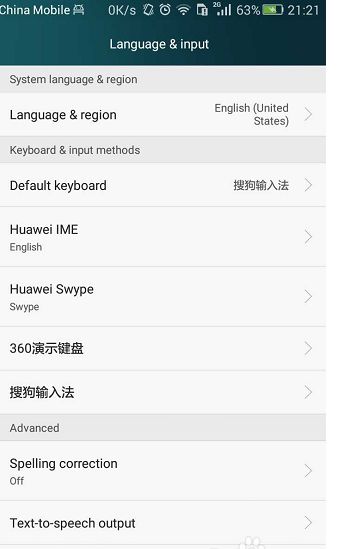
Computers offer a wide range of language options, and the process to set language preferences varies depending on the operating system:
Windows
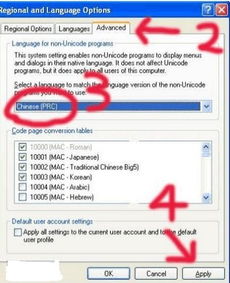
1. Click on the 'Start' button and select 'Settings' > 'Time & Language' > 'Language'.
2. Under the 'Preferred languages' section, click on 'Add a language'.
3. Choose the language you want to add from the list and follow the on-screen instructions to complete the process.
macOS
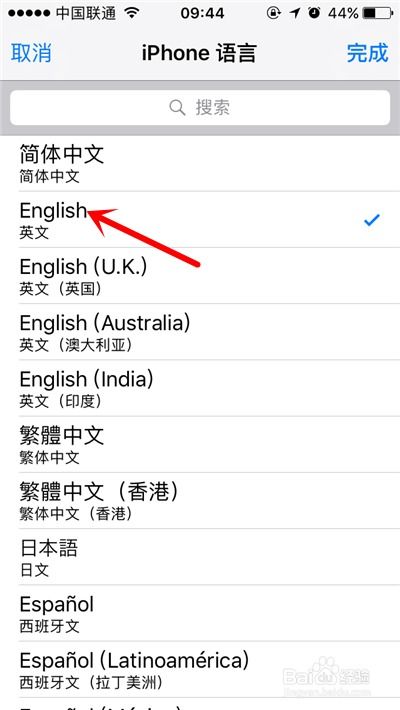
1. Click on the Apple menu and select 'System Preferences' > 'Language & Region'.
2. In the 'Language' tab, click on the '+' button to add a new language.
3. select the language you want to add and drag it to the top of the list to set it as the primary language.
Setting Language Preferences in Applications
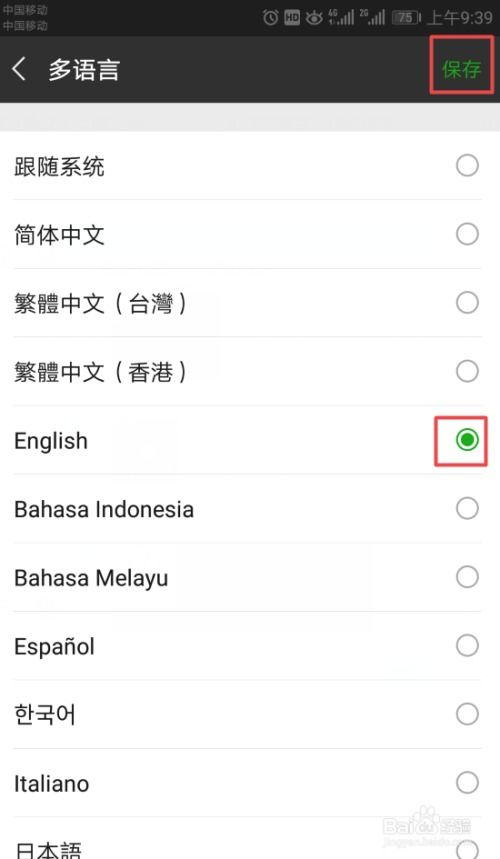
Many applications offer language settings to cater to users' preferences. Here's how to change the language in some popular applications:
Microsoft Office
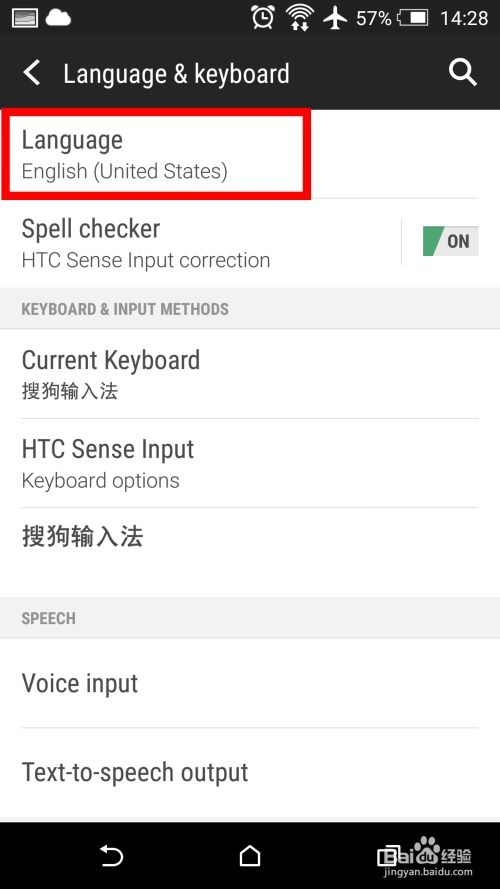
1. Open the application (e.g., Word, Excel, PowerPoint) and go to 'File' > 'Options'.
2. In the 'Language' section, click on 'Set Proofing Languages'.
3. Click on 'Add' and select the language you want to set as the primary language.
Google Chrome
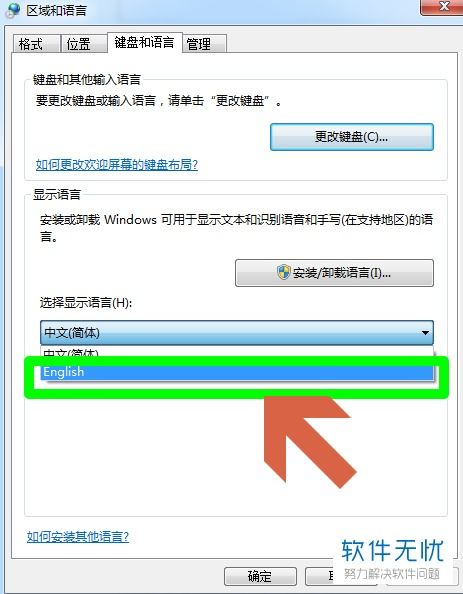
1. Click on the three dots in the upper-right corner of the browser to open the menu.
2. select 'Settings' > 'Advanced' > 'Language' > 'Languages'.
3. Click on the '+' button to add a new language and set it as the primary language.
Conclusion
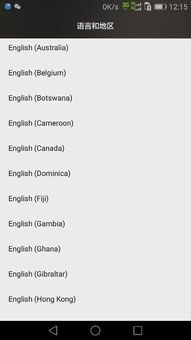
Adjusting language preferences on your devices and applications can significantly improve your user experience. By following the steps outlined in this article, you can easily set your preferred language on smartphones, computers, and applications. Remember to explore the settings on your specific device or application for more detailed instructions.
